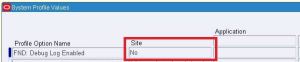Basically Two reasons why we need to enable/disable FND debug from backend.
1.When trying to enable
“FND: Debug Log Enabled”, in the below window, it might gray out and may not
allow you to change it.
2. Sometimes it happens
when you see something like “FND Debug Enabled, this might reduce
the performance” on the Login Screen, that time it becomes difficult
to disable it from front end, as you may not be able to
navigate or open the profile option form.
——————————- Come'on Lets play now
——————————–
-------------------------------------------------------------------------------------------------------------------------------------------------------------------
To Enable FND DEBUG
-------------------------------------------------------------------------------------------------------------------------------------------------------------------
SQL> SELECT
PROFILE_OPTION_ID,PROFILE_OPTION_NAME FROM FND_PROFILE_OPTIONS_VL
WHERE START_DATE_ACTIVE <= SYSDATE
and NVL(END_DATE_ACTIVE,SYSDATE) >= SYSDATE
and ( SITE_ENABLED_FLAG = 'Y' or
APP_ENABLED_FLAG = 'Y'
or RESP_ENABLED_FLAG = 'Y' or USER_ENABLED_FLAG
= 'Y'
or SERVER_ENABLED_FLAG = 'Y' or
SERVERRESP_ENABLED_FLAG = 'Y'
or
ORG_ENABLED_FLAG = 'Y')
and ( UPPER(USER_PROFILE_OPTION_NAME) LIKE
'%FND%DEBUG%'
and (USER_PROFILE_OPTION_NAME LIKE '%f%' or
USER_PROFILE_OPTION_NAME LIKE '%F%'))
order by user_profile_option_name;
PROFILE_OPTION_ID
PROFILE_OPTION_NAME
—————– ———————————–
4176 AFLOG_ENABLED
—————– ———————————–
4176 AFLOG_ENABLED
3098
AFLOG_FILENAME
3099 AFLOG_LEVEL
8470 AFLOG_BUFFER_MODE
3100 AFLOG_MODULE
8468 DEBUG RULE THRESHOLD
3099 AFLOG_LEVEL
8470 AFLOG_BUFFER_MODE
3100 AFLOG_MODULE
8468 DEBUG RULE THRESHOLD
6 rows selected.
-------------------------------------------------------------------------------------------------------------------------------------------------------------------
Note
Down this Profile_option_id for “AFLOG_ENABLED”
Now Execute another sql which will let you
know the Value of that PROFILE_OPTION
-------------------------------------------------------------------------------------------------------------------------------------------------------------------
SQL>
col profile_option_value for A20;
col profile_option_id for 999999999;
select PROFILE_OPTION_ID, PROFILE_OPTION_VALUE
from FND_PROFILE_OPTION_VALUES
where profile_option_id in ('4176','3098','3099');
SQL>
--------------------------------------------------------------------------------------------------------------------------
Now Update the Status as follows:
--------------------------------------------------------------------------------------------------------------------------
SQL> update
FND_PROFILE_OPTION_VALUESset PROFILE_OPTION_VALUE = 'Y' where
PROFILE_OPTION_VALUE = 'N'and PROFILE_OPTION_ID = 4176;
SQL> Commit;
Commit
complete.
-------------------------------------------------------------------------------------------------------------------------------------------------------------------
** To disable it, just set it to NO again **
-------------------------------------------------------------------------------------------------------------------------------------------------------------------
SELECT
PROFILE_OPTION_ID,PROFILE_OPTION_NAME FROM FND_PROFILE_OPTIONS_VL
WHERE START_DATE_ACTIVE <= SYSDATE
and NVL(END_DATE_ACTIVE,SYSDATE) >= SYSDATE
and ( SITE_ENABLED_FLAG = 'Y' or APP_ENABLED_FLAG = 'Y'
or RESP_ENABLED_FLAG = 'Y' or USER_ENABLED_FLAG = 'Y'
or SERVER_ENABLED_FLAG = 'Y' or SERVERRESP_ENABLED_FLAG = 'Y'
or ORG_ENABLED_FLAG = 'Y')
and ( UPPER(USER_PROFILE_OPTION_NAME) LIKE '%FND%DEBUG%'
and (USER_PROFILE_OPTION_NAME LIKE '%f%' or USER_PROFILE_OPTION_NAME LIKE '%F%'))
order by user_profile_option_name
WHERE START_DATE_ACTIVE <= SYSDATE
and NVL(END_DATE_ACTIVE,SYSDATE) >= SYSDATE
and ( SITE_ENABLED_FLAG = 'Y' or APP_ENABLED_FLAG = 'Y'
or RESP_ENABLED_FLAG = 'Y' or USER_ENABLED_FLAG = 'Y'
or SERVER_ENABLED_FLAG = 'Y' or SERVERRESP_ENABLED_FLAG = 'Y'
or ORG_ENABLED_FLAG = 'Y')
and ( UPPER(USER_PROFILE_OPTION_NAME) LIKE '%FND%DEBUG%'
and (USER_PROFILE_OPTION_NAME LIKE '%f%' or USER_PROFILE_OPTION_NAME LIKE '%F%'))
order by user_profile_option_name
PROFILE_OPTION_ID PROFILE_OPTION_NAME
—————– ——————-
4176 AFLOG_ENABLED3098 AFLOG_FILENAME3099 AFLOG_LEVEL8479 AFLOG_BUFFER_MODE3100 AFLOG_MODULE8465 DEBUG RULE THRESHOLD
select
PROFILE_OPTION_ID, PROFILE_OPTION_VALUE from FND_PROFILE_OPTION_VALUES
where profile_option_id in ('4176','3098','3099');
where profile_option_id in ('4176','3098','3099');
PROFILE_OPTION_ID PROFILE_OP
—————– ———-
3099 1
4176 Y
3098 NULL
—————– ———-
3099 1
4176 Y
3098 NULL
SQL> update
FND_PROFILE_OPTION_VALUESset PROFILE_OPTION_VALUE = 'N'where
PROFILE_OPTION_VALUE = 'Y'and PROFILE_OPTION_ID = 4176; => AFLOG_ENABLED will show
‘N’ now
I Hope this will definitely help you !!!
-------------------------------------------------------------------------------------------------------------------------------------------------------------------
-v3nom
-------------------------------------------------------------------------------------------------------------------------------------------------------------------